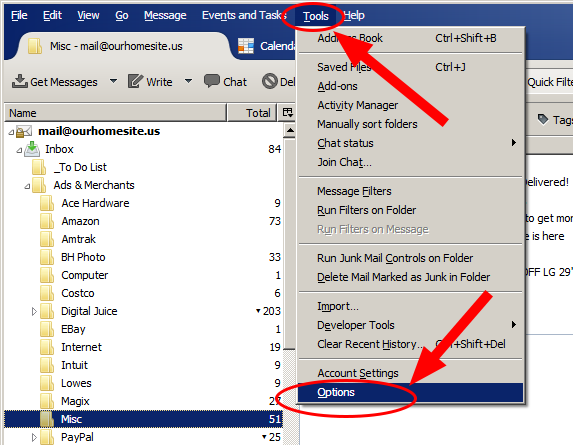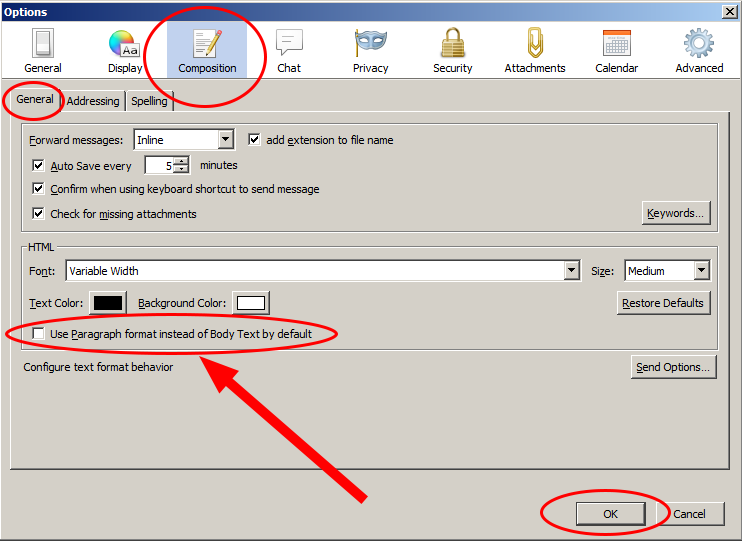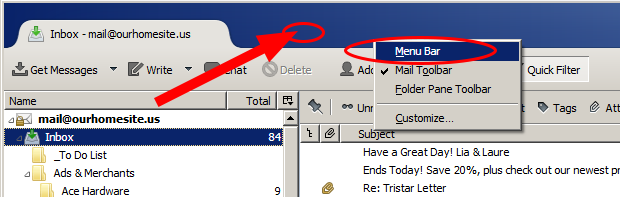| To turn off ( or back on ) double line spacing in Thunderbird follow these instructions: |
|
| |
|
1. Start Thunderbird, along the top of the window select "Tools", then click on "Options" per the image below.
( If you DO NOT have the menu bar across the top of the Thunderbird window as shown then see step "A" at the bottom of this page )
|
|
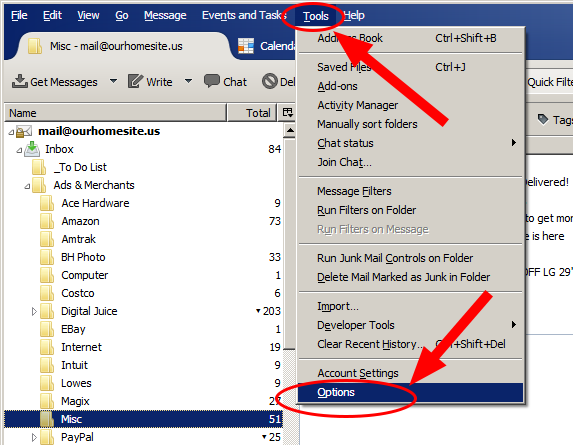 |
|
| |
|
2. Once you click on Options a window will pop-up like the one below.
- Click on "Composition"
- Select the "General" tab
- Un-Check the "Use Paragraph format instead of Body Text by default" checkbox as shown below.
|
|
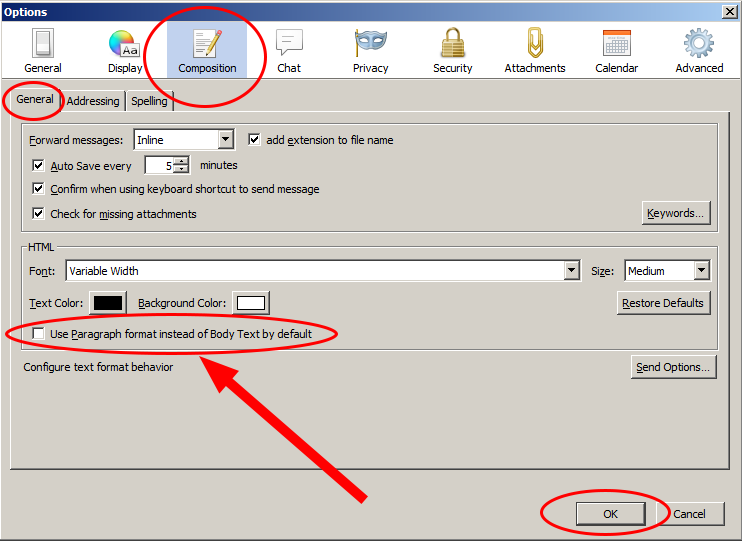 |
|
| |
|
| |
|
|
|
| |
|
| A. Only do the following if you DO NOT have the top menu bar in Thunderbird. |
|
| |
|
- RIGHT click the mouse in the blue area at the top of the window as shown by the red arrow, if you DO NOT get the same box as shown then click a little lower in the blue area. If you get a box with things like "Move, Size, Close etc. in it then you need to try again and click lower in the blue region.
- Once you get the correct menu box then click on "Menu Bar" and the menu will appear.
|
|
| |
|
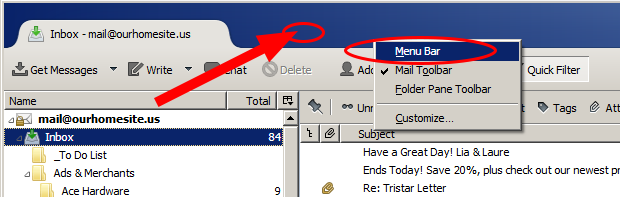 |
|
| |
|